|
VisualRinominaFile
is organized in 3 steps.
Step1:
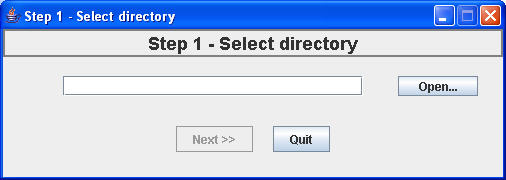
In this step you must select the
folder containing files to rename. The subdirectories or
files contained in subdirectories would not be renamed.
Step 2:
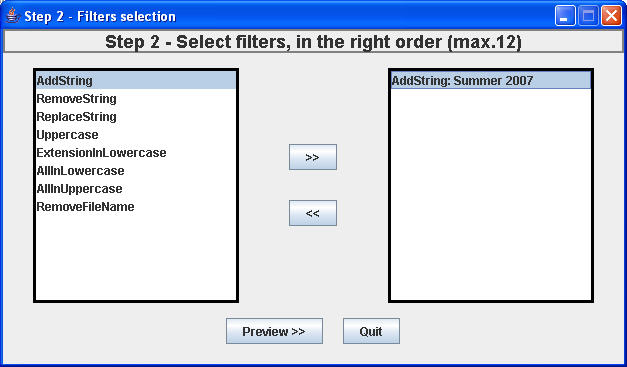
In left list are filters that you
can use to format file names. Some filters are
configurable. In the "Filters" section there is a
description about the filters. In the right list are
filters inserted with the ">>" button.
To remove a filter, you can use the "<<"
button. To modify a filter, double click on it. Only
configurable filters can be modified.
Step 3:
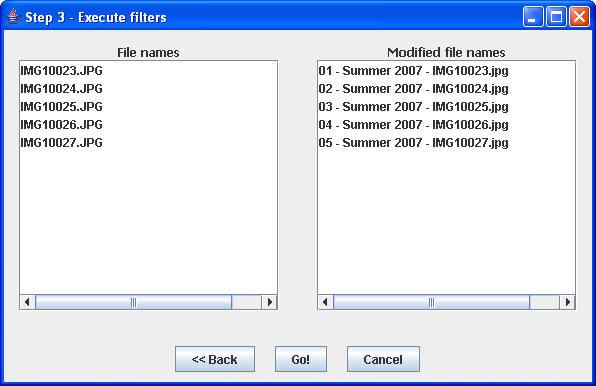
In this step is show a preview.
Left list: old file names. Right list: new file names.
At this point you can choose if
modify/remove/add filters ("<<
Back"), or rename files ("Go!"). |



